This website uses cookies. By visiting this website the user declares and accepts cookies in compliance with the terms of use as presented in the following document.
DESCRIPTION AND USE OF COOKIES
Cookies are text files containing information packages which are stored on computers or on mobile devices every time any user visit an online page through a web browser. Each visit that follows the web browser sends cookies to the website which originated them at the first visit.
Cookies allow websites to record information in order for users to navigate online as easy and quick as possible. Two main types of cookies exist: session cookies and permanent cookies.
A temporary cookie can be stored as long as the occurring session lasts and is removed as soon as the session ends: this action can be activated at a specific command, at the closing of the web browser or when the URL changes from that of the website which generated the cookie.
A permanent cookie gets stored as a computer file even after the web browser is shut off and in the future could be read by the website which created it at the following visit by the same user.
Cookies can be used for different reasons, such as:
- – keeping track of the session in order to simplify the future navigation on the website and monitor whether a registration procedure has been activated;
- – doing researches and analysis activities.
HOW TO DISABLE AND DELETE COOKIES
In the case any user wishes to block cookies it is important to remember that such procedure might have a negative impact on the usability of some websites.
Most of web browsers allow to refuse/accept cookies. Here are some practical information to disable cookies on the main web browsers as following.
INTERNET EXPLORER 9
In order to block all cookies on websites:
- – Open a window on Internet Explorer.
- – Click on “Tools”, then on “Internet options”.
- – Click on the “Privacy” folder, then when on “Settings” block all cookies by scrolling upwards or downwards in order to allow all cookies, then click “Ok”.
As an alternative, a new function on Internet Explorer, InPrivate Browsing, allows the user to navigate online without leaving any trace from all visited websites (including cookies).
In order to remove cookies previously stored
- – Open a window on Internet Explorer.
- – Click on the “Tools” button, then select “Security”, then click on “Deleted navigation history”.
- – Check “Cookies” then click “Delete”.
GOOGLE CHROME
In order to block cookies on all websites:
- – Open a window on Google Chrome.
- – Click on the window “Settings”, then click on “Show advanced options”.
- – In the “Privacy” section, click on “Content settings”.
- – Select “Avoid websites to set data”.
In order to remove cookies previously stored
- – Select “Delete navigation data” to delete all traces left of the websites already visited.
- – Select “Delete navigation history download” to delete stored files and downloaded softwares.
- – Select “Empty cache” in order to delete web pages stored in the cache.
- – Click on the “Delete navigation data” button.
- – Click on the “Close” button.
MOZILLA FIREFOX
In order to block cookies on all websites:
- – Click on the menu button and select “Preferences”.
- – Select the “Privacy” folder.
- – When in “Navigation history settings” select the “Use personalized settings” option.
- – Remove check on “Accept cookies from websites”.
- – Close the preferences window.
In order to remove cookies previously stored
- – Click on the menu button, select “Navigation history”, then select “Delete recent navigation history”.
- – From the “Time interval” menu: select “all”.
- – Click on the arrow near “Details” to view the list of items to cancel.
- – Select “Cookies” and be careful the items you want to store not to be checked.
- – Click on “Delete now” to delete cookies, then closes the window.
SAFARI 1.0 (MACOS X)
In order to block cookies on all websites:
- – Open “Safari”, then “Preferences”.
- – Select the “Privacy” label.
- – Select the “Always” item related to the “Block cookies and other data from websites”.
In order to remove cookies previously stored
- – Open “Safari”, then “Preferences”.
- – Select the “Privacy” label.
- – Click on the “Remove data all data from websites”.
- – Click on “Remove now”.